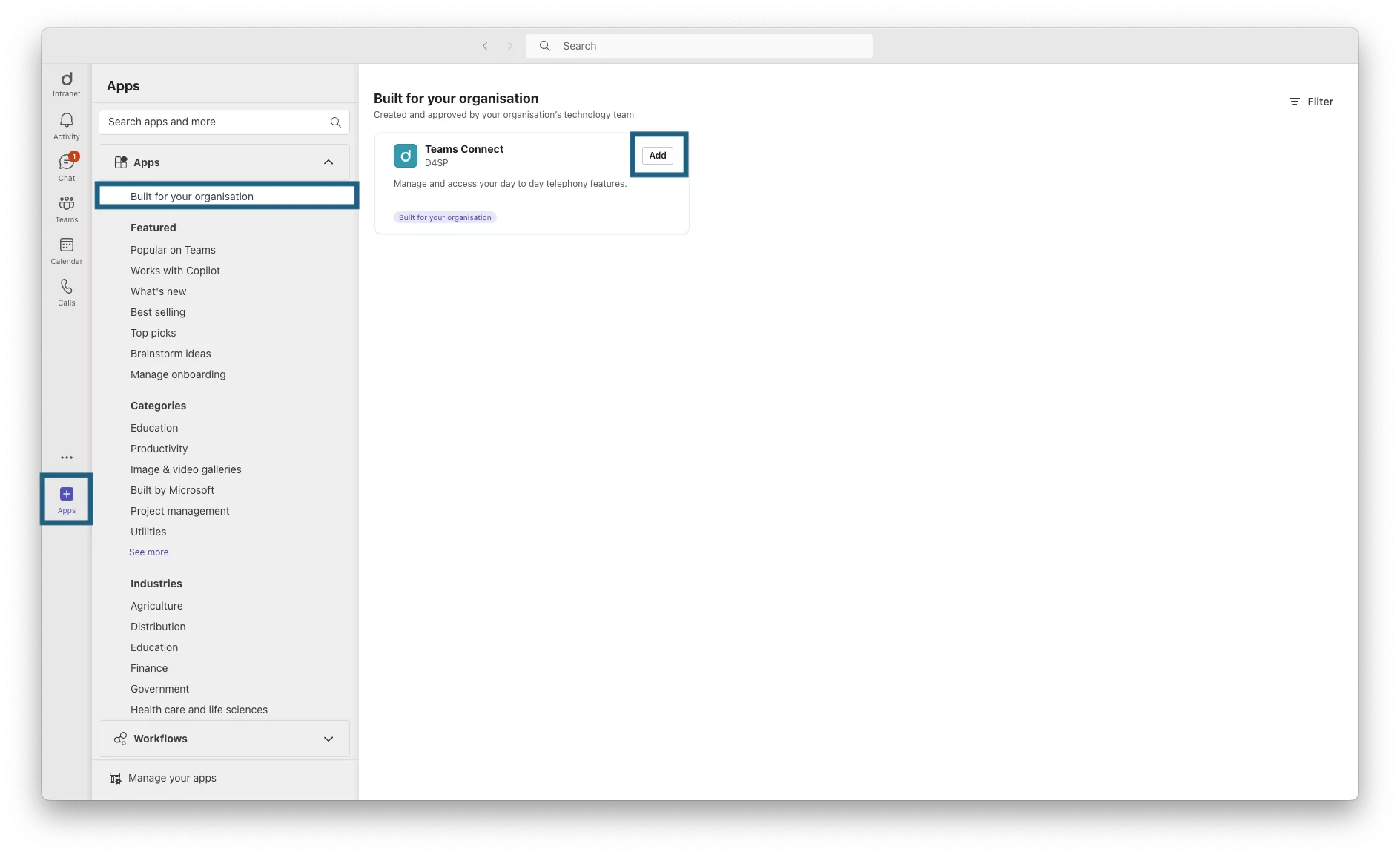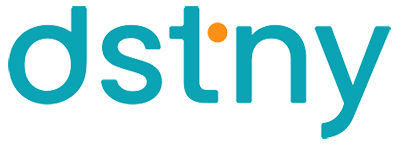The first step is for your Teams administrator to install Dstny’s Teams application ‘Teams Connect’ in the Teams Admin Center:
If you’re having trouble getting started, we’re here for you. In that case, feel free to contact us. If you’re curious about more features in Teams, such as how to make calls with mobile numbers in Teams, you can also reach out to a Sales Executive at 010-410 51 30.

.png)